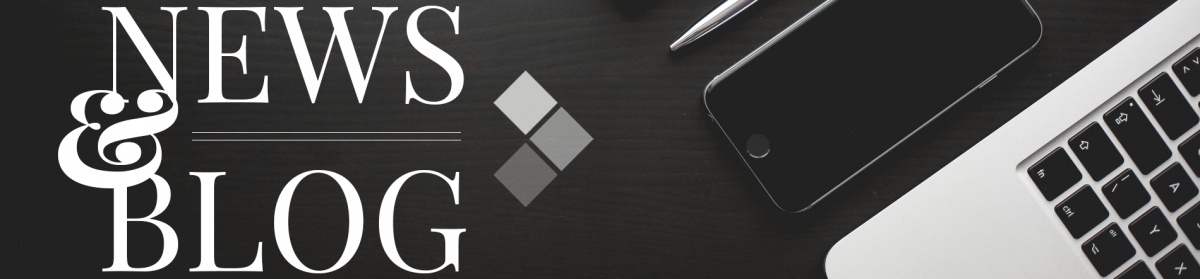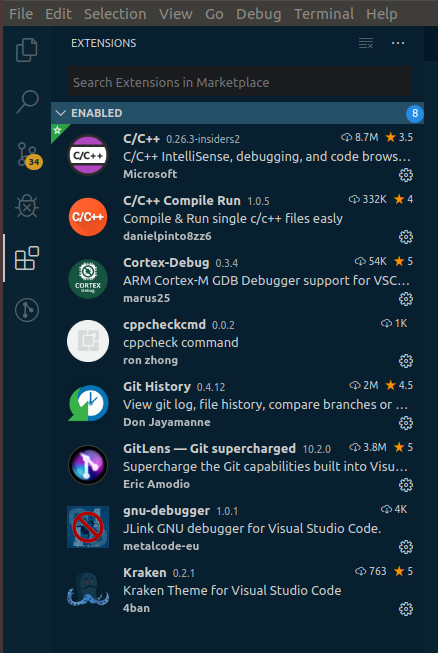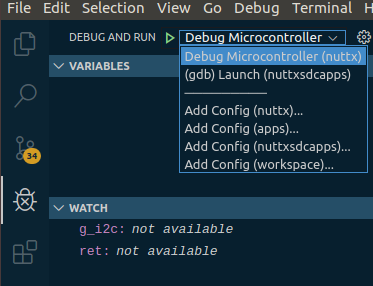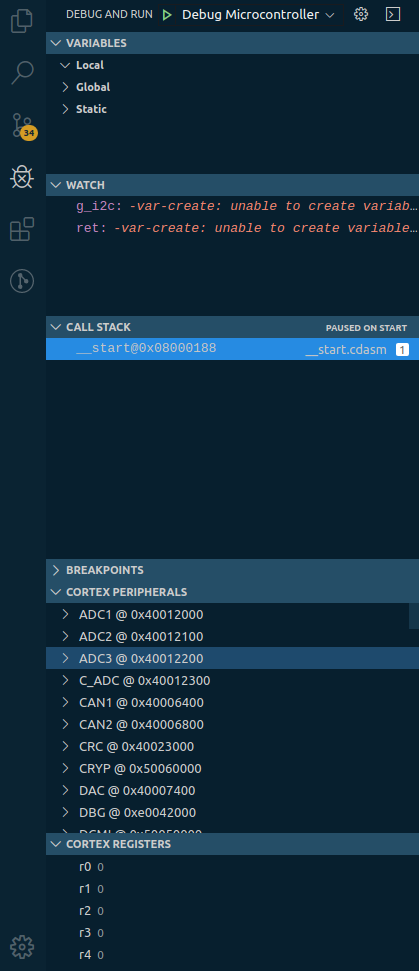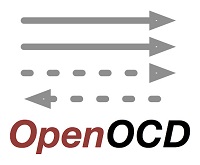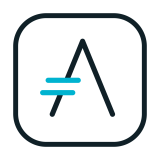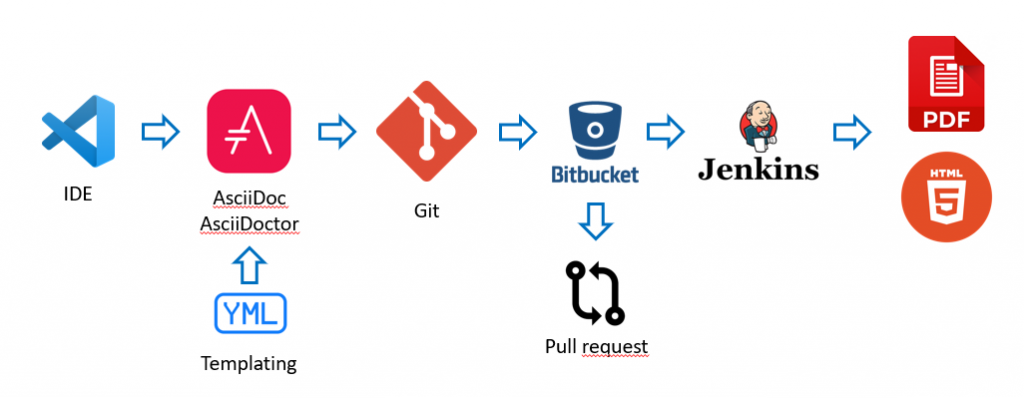Maybe it helps some of you out when I share my “Build Tasks” [CTRL+Shift+B]
{
// See https://go.microsoft.com/fwlink/?LinkId=733558
// for the documentation about the tasks.json format
"version": "2.0.0",
"tasks": [
{
"label": "build Nuttx project",
"type": "shell",
"command": "sudo make apps_clean && sudo make",
"group": {
"kind": "build",
"isDefault": true
}
},
{
"label": "clean Nuttx project",
"type": "shell",
"command": "sudo make clean",
"group": {
"kind": "build",
"isDefault": true
}
},
{
"label": "flash upper STM32F411",
"type": "shell",
"command": "sudo openocd -f interface/stlink.cfg -f target/stm32f4x.cfg -c \"hla_serial 066CFF575450707267222722\" -c \"program nuttx.bin 0x08000000 verify exit\"",
"group": {
"kind": "build",
"isDefault": true
}
},
{
"label": "flash lower STM32F411",
"type": "shell",
"command": "sudo openocd -f interface/stlink.cfg -f target/stm32f4x.cfg -c \"hla_serial 0673FF575450707267203957\" -c \"program nuttx.bin 0x08000000 verify exit\"",
"group": {
"kind": "build",
"isDefault": true
}
}
]
}
One could also use this for Openocd:
sudo openocd -f interface/stlink.cfg -f target/stm32f4x.cfg -c init -c "reset halt" -c "flash write_image erase nuttx.bin 0x08000000"